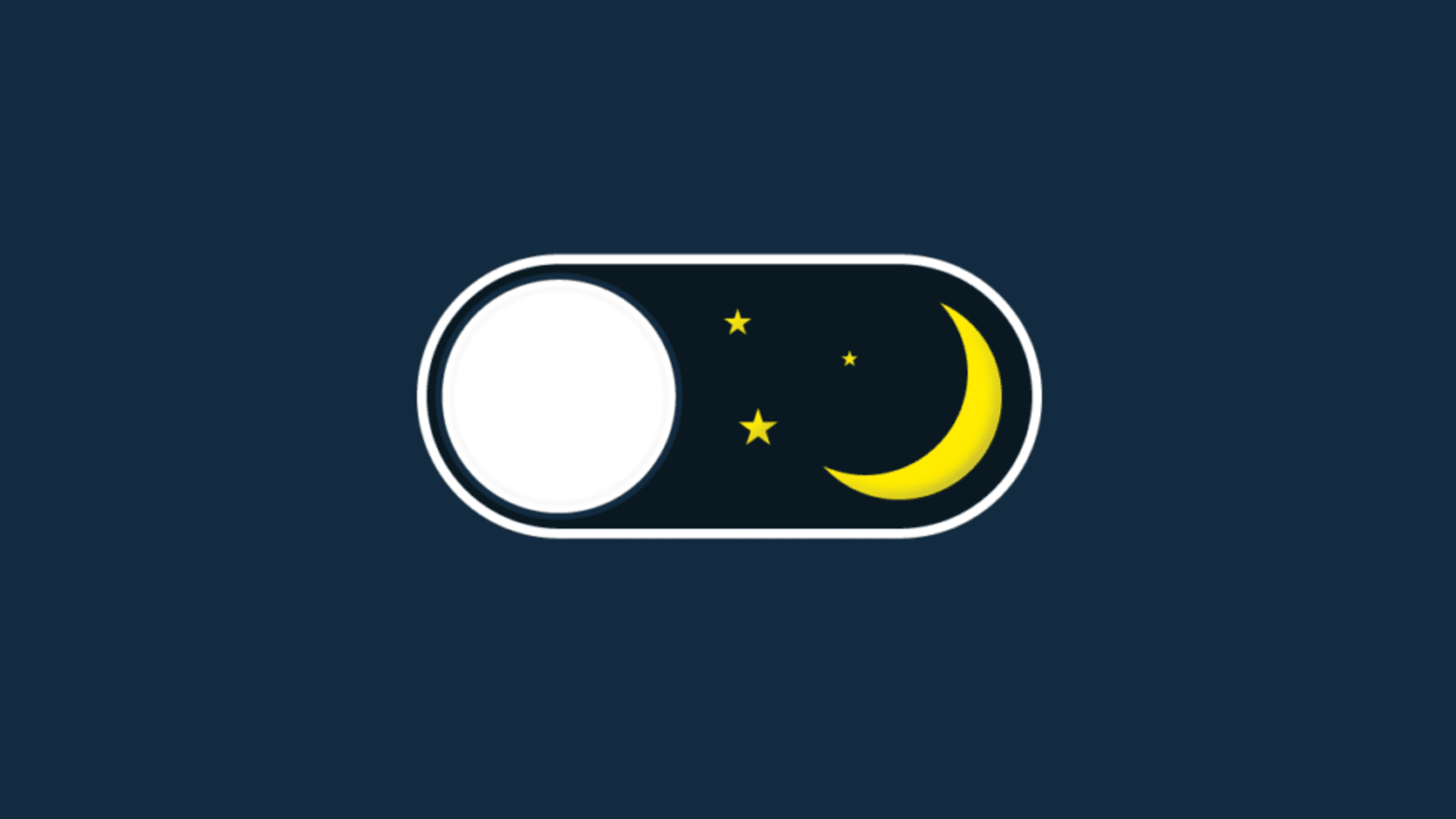
Image from www.vivaldi.com
We all know, nowadays dark mode for websites has gained popularity among users worldwide. Browsers like Google Chrome, Mozilla Firefox, Safari, and applications like Youtube, Facebook, Twitter, Whatsapp, and Slack all have launched services that support dark mode to make it more comfortable for the user. Bright white light emitted by computer screens or any other device screen can cause eyestrain. On the other hand, dark mode reduces the amount of light emitted by the screen which is less strained and gentle on the user’s eyes. Also, it saves energy and looks more attractive. Now, we will tell you how you can turn on dark mode both in your WordPress site and admin dashboard.
Dark Mode on Your WordPress Website:
Whenever we need to add a feature in WordPress there is a plugin for that. To add the dark mode on your website we will also suggest you a plugin named WP Dark Mode. So log in to the admin dashboard and go to Plugins. Search the plugin and install it.
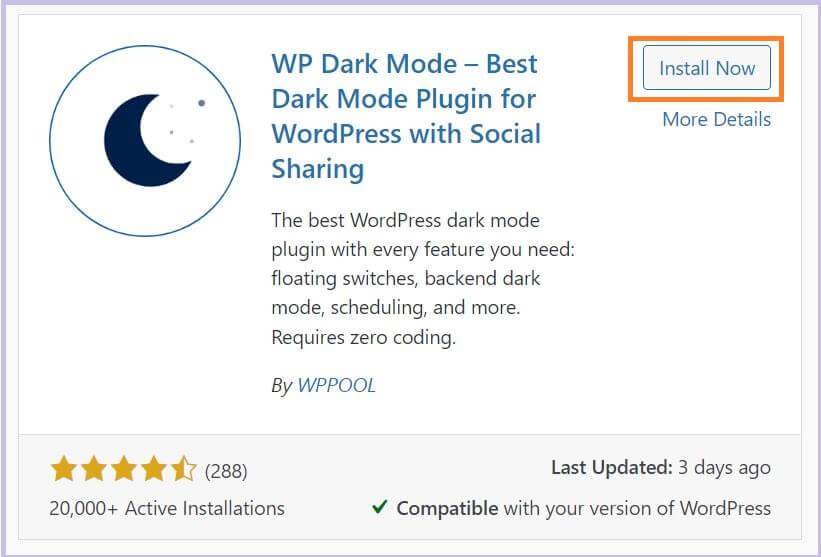
Now activate the WP Dark Mode plugin.
Once the plugin is activated go to WP Dark Mode > Settings. You will get several settings options there. First, you have to go to General Settings. Turn on the option Enable Frontend Darkmode. You can also enable OS aware Dark Mode if you want.
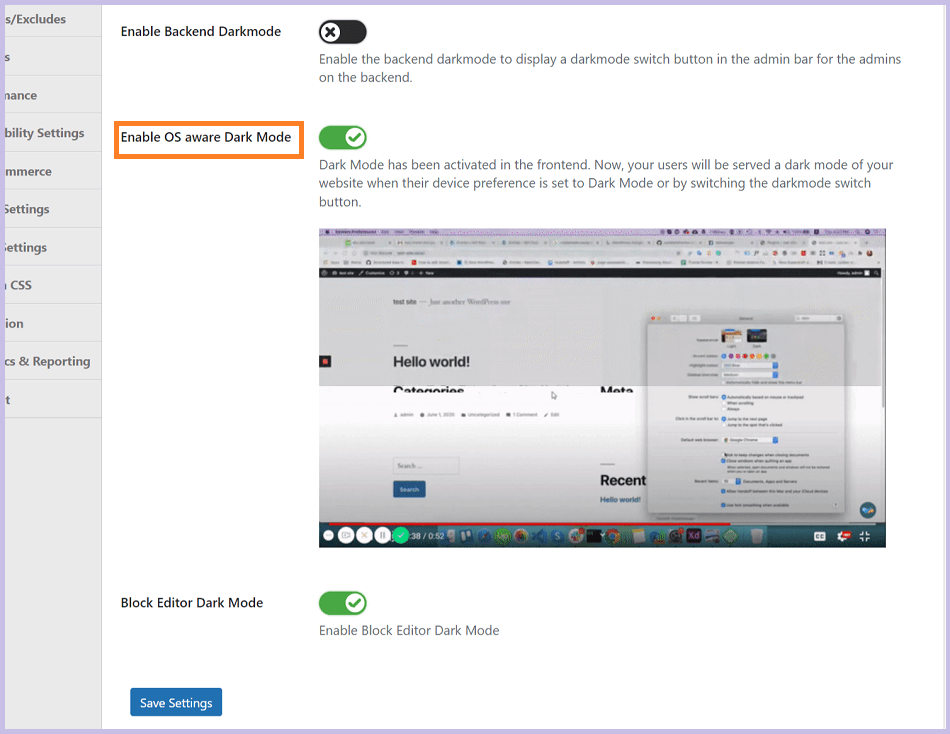
Now check the Switch Settings option, here you can choose the Floating Switch Style as per your choice. You can also decide the Floating Switch Position whether you want to have Left Bottom or Right Bottom.
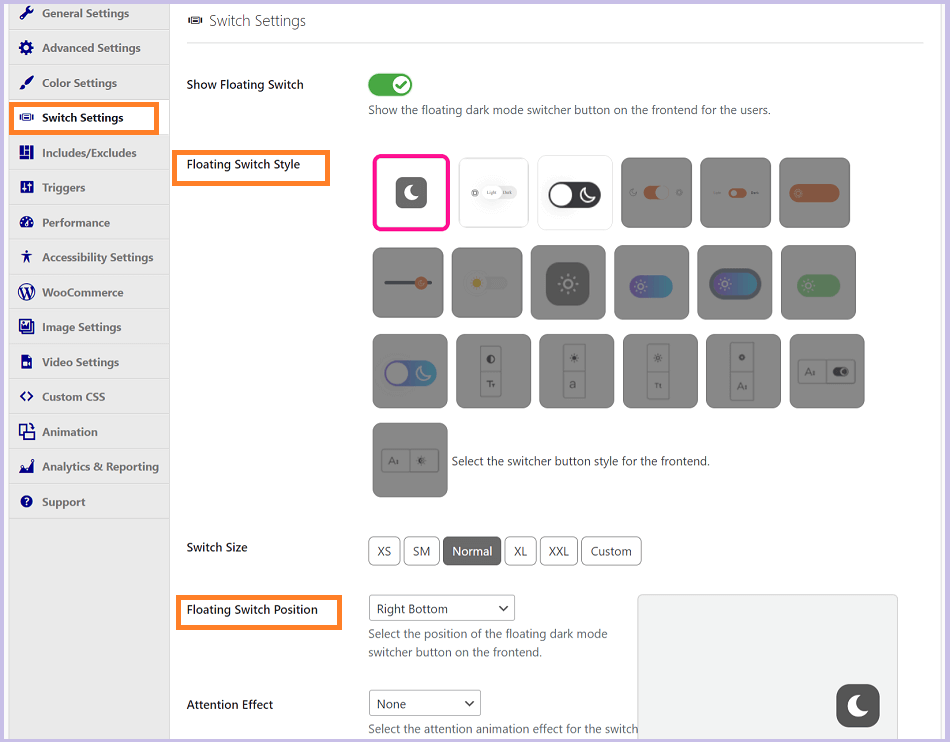
In the Color Settings option, you will get the DarkMode Color Preset option to choose the dark mode style for your website. After choosing all options click on the Save Settings button.
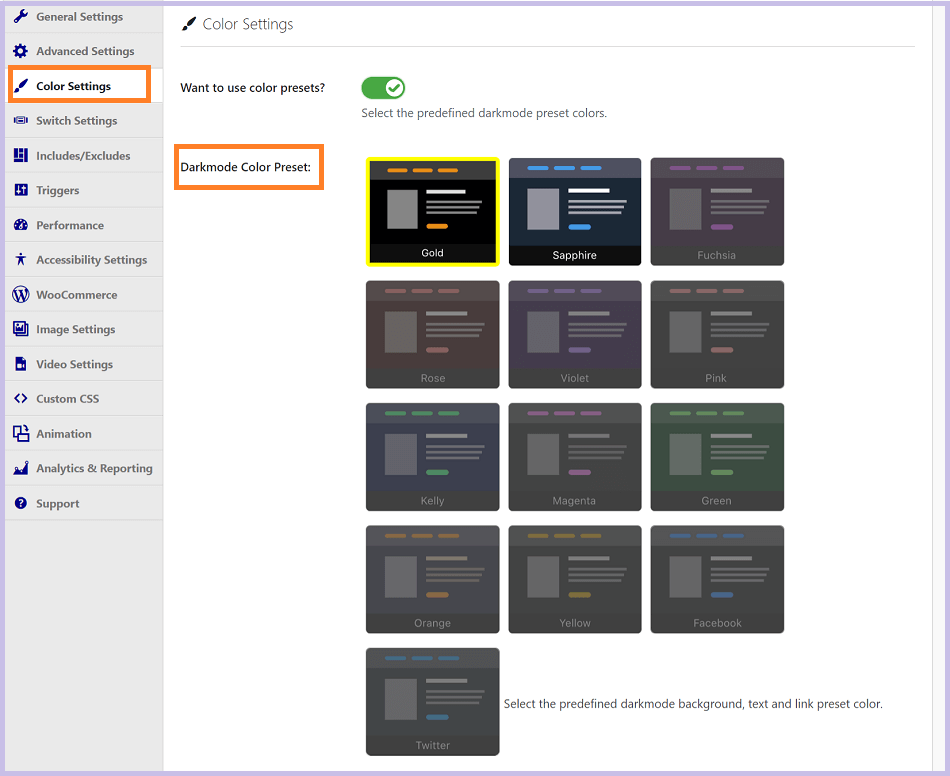
By following these steps you can provide your visitors the option to turn on/off dark mode as per their preferences.
Dark Mode on Your Admin Dashboard:
Same as before you have to go to General Settings and turn on the option Enable Backend Darkmode.
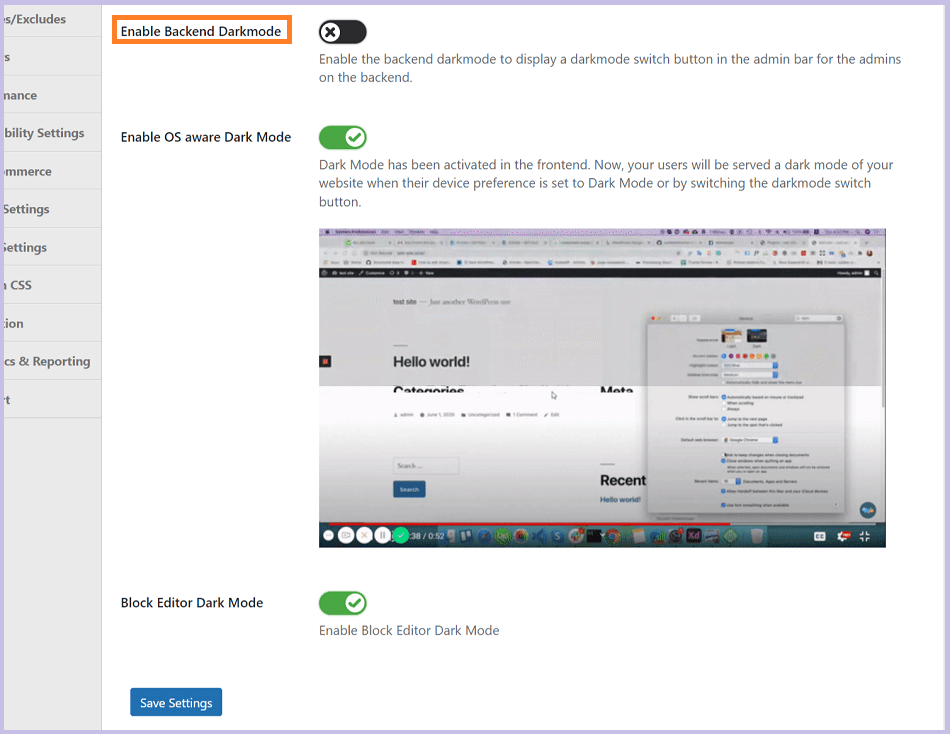
Hit the Save Settings button to save the change. In your dashboard, you will get a floating switch to turn on/off the dark mode whenever you need.
Hope this article helped you to turn on the dark mode on your WordPress website and admin dashboard. For any further query put your comment below. Also, don’t forget to check our Tips & Tuts for more informative articles.
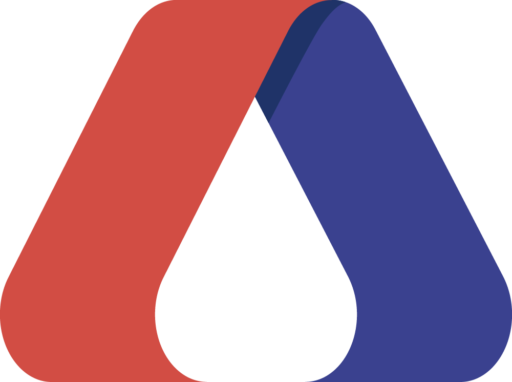
Very informative article. Thanks for sharing this useful feature.