You can find these settings in Appearance >> Customise >> General settings. This panel has seven different sections. There are a logo, footer widgets, site header, back to top, social networks, contact info, and copyright info settings.
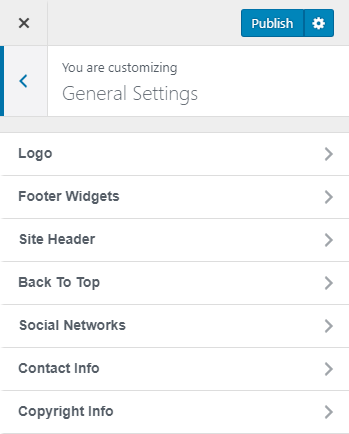
Logo – You can set your brand Logo using this option. You can choose different logos for header and footer. You can find this option in Customize >> General Settings >> Logo.
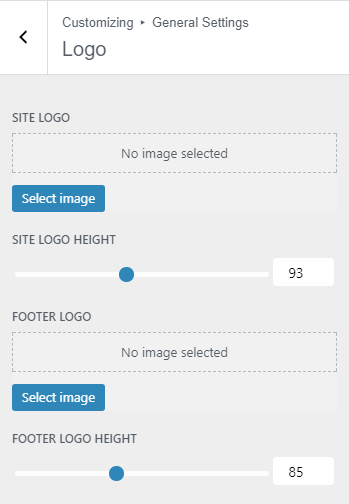
Uploading the logo:
Step 1: Click on Select Image button. You can choose the logo from existing media files from Media Library or can upload a new logo with Upload Files option.
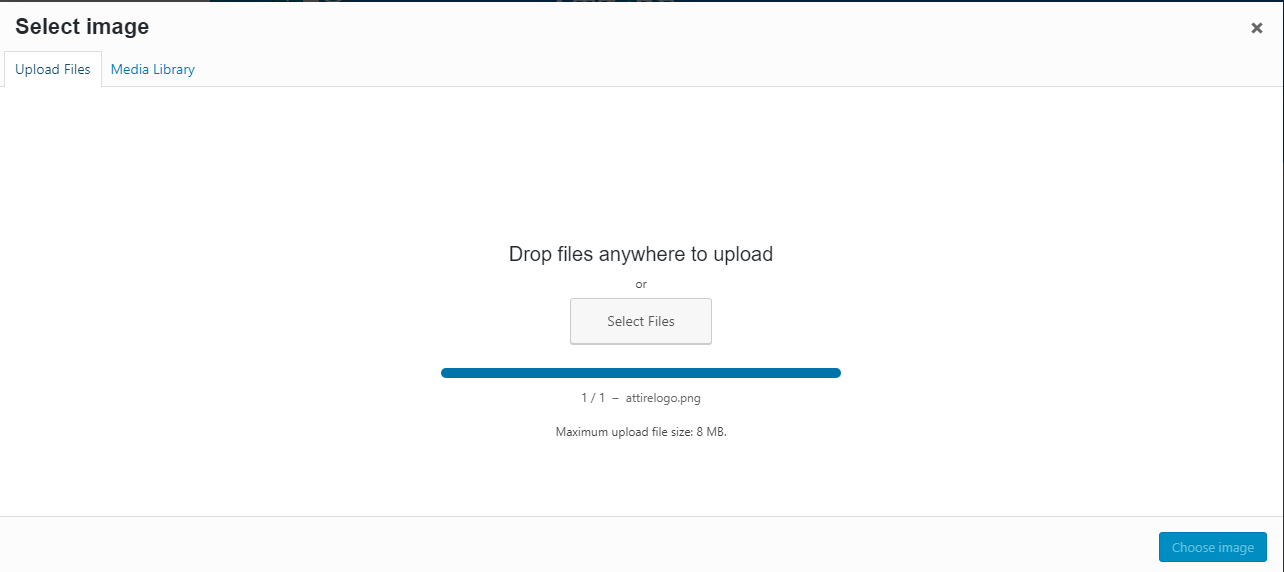
Step 2: After the logo has been uploaded, click on Choose Image to use the image as the logo.
Logo Height:
You can change the logo height from the customizer.
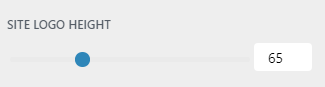
Footer Widgets:
If you want to select the number of footer widget you want to show on the site, you can select them from this option. You can find it this on Customize >> General Settings >> Footer Widgets.
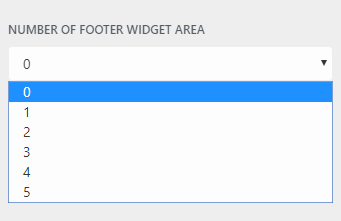
Site Header – You can show or hide search option from here. You can also make the main menu static or sticky from this section.
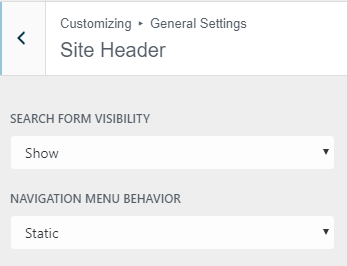
How to Show/Hide the search form:
You can find the search visibility option on Customize >> General Settings >> Site Header. You can select show/hide option from the dropdown to show/hide the search form on the site.
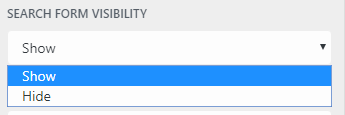
Making navigation Static or sticky:
If you want to make the main navigation (Menu) Static or Sticky, you can change it from Customize >> General Settings >> Site Header.
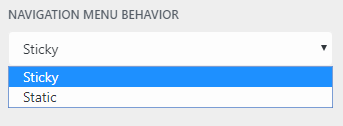
Show/Hide Back To Top :
You can show or hide back to top button from Customize >> General Settings >> Back To Top.The button will appear when a user scrolls down in any page at right-bottom side.
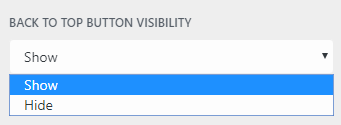
Showing Social Networks Icons:
You can find the option for social networks in Customize >> General Settings >> Social Networks. Put your social profile URLs in the specific box to show the social icon on the site. If you want to skip any social network, just keep the URL field empty.
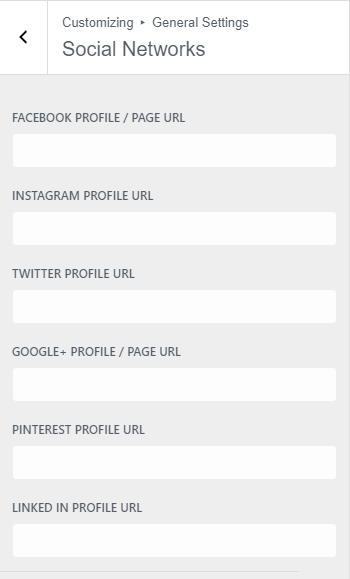
Customize Contact Info:
You can find the contact info option in Customize >> General Settings >> Contact Info
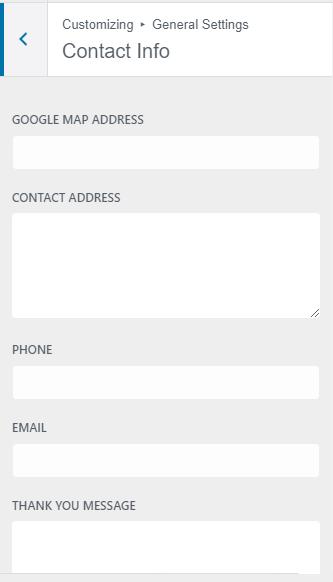
Change Copyright Info:
You can change the website copyright info text from Customize >> General Settings >> Copyright Info
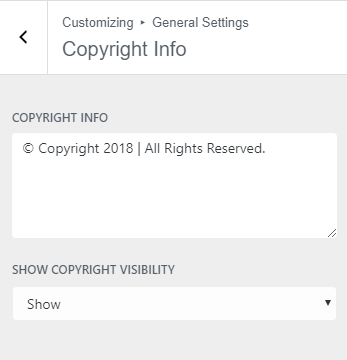
Show/Hide Copyright Info:
You can Show/Hide the copyright info by choosing the option of the visibility option from Customize >> General Settings >> Copyright Info
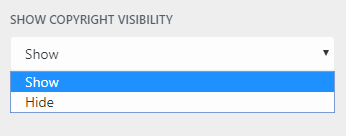
You can find these settings in Appearance >> Customise >> General settings. This panel has seven different sections. There are a logo, footer widgets, site header, back to top, social networks, contact info, and copyright info settings.
Logo – You can set your brand Logo using this option. You can choose different logos for header and footer. You can find this option in Customize >> General Settings >> Logo.
Uploading the logo:
Step 1: Click on Select Image button. You can choose the logo from existing media files from Media Library or can upload a new logo with Upload Files option.
Step 2: After the logo has been uploaded, click on Choose Image to use the image as the logo.
Logo Height:
You can change the logo height from the customizer.
Footer Widgets:
If you want to select the number of footer widget you want to show on the site, you can select them from this option. You can find it this on Customize >> General Settings >> Footer Widgets.
Site Header – You can show or hide search option from here. You can also make the main menu static or sticky from this section.
How to Show/Hide the search form:
You can find the search visibility option on Customize >> General Settings >> Site Header. You can select show/hide option from the dropdown to show/hide the search form on the site.
Making navigation Static or sticky:
If you want to make the main navigation (Menu) Static or Sticky, you can change it from Customize >> General Settings >> Site Header.
Show/Hide Back To Top :
You can show or hide back to top button from Customize >> General Settings >> Back To Top.The button will appear when a user scrolls down in any page at right-bottom side.
Showing Social Networks Icons:
You can find the option for social networks in Customize >> General Settings >> Social Networks. Put your social profile URLs in the specific box to show the social icon on the site. If you want to skip any social network, just keep the URL field empty.
Customize Contact Info:
You can find the contact info option in Customize >> General Settings >> Contact Info
Change Copyright Info:
You can change the website copyright info text from Customize >> General Settings >> Copyright Info
Show/Hide Copyright Info:
You can Show/Hide the copyright info by choosing the option of the visibility option from Customize >> General Settings >> Copyright Info
Shafayat